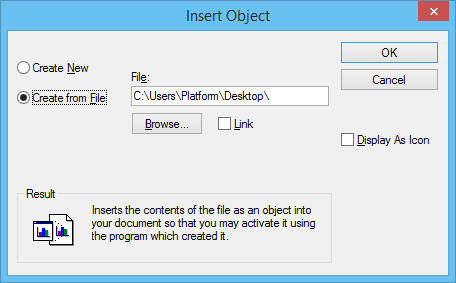Insert Object Dialog
| Setting | Description |
|---|---|
| Object Type | Lists all the possible applications from which you can import an object into the design. |
| Create New | If on (the default), opens the selected application from the Object Type list box. Once you click OK and the selected application opens, a link to the new object is immediately placed in the design file. No data is ever pasted on the Clipboard. |
| Create from File | If on, the Object Type list box is replaced by a File path field, a Browse button, and a Link check box. |
| File | Allows you to type the path of the file you want to link or embed. |
| Browse… | Opens the Browse dialog from which you can search for an existing file to import into the active design file. |
| Link | If on and you click OK, then a picture of the file selected in the path field is automatically linked to your design file. |
| Display As Icon | If on and Create New is selected, a new object of the selected Object Type is inserted and displayed as an icon in the document. If on and Create from File is selected, the contents of the selected file are inserted as an object and displayed as an icon in the document. |
| Change Icon… | Opens the Change Icon dialog for selecting a different icon to be displayed. This button only displays when Display Icon is on. |
| Results | Describes what happens when you select the Create New and Create from File radio buttons and the Link check box. |