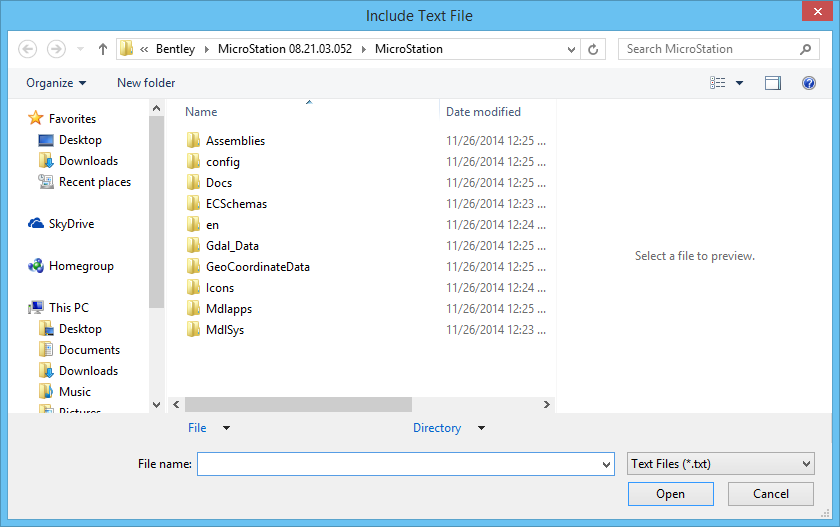Include Text File Dialog
Once you specify a file and click OK, the text in the selected text file displays dynamically. Entering a data point in the design positions the text. The text is placed as a text node and the data point positions the text node origin.
The text file can include key-in strings to set text attributes (such as the font, text size, and line spacing). Each key-in string must follow a period (".") that begins a line. One key-in string is allowed per line. All text following a key-in string is placed with the specified attribute. Other text placement controls can be included: INDENT # indents by the specified number of columns. NEWGG begins a new graphic group.
Note: If filename is included in the key-in, the Include Text File dialog is bypassed and the text in the selected text file displays dynamically. For this to work, filename must be located in the
..\Default\Data\
folder in MicroStation's program directory.