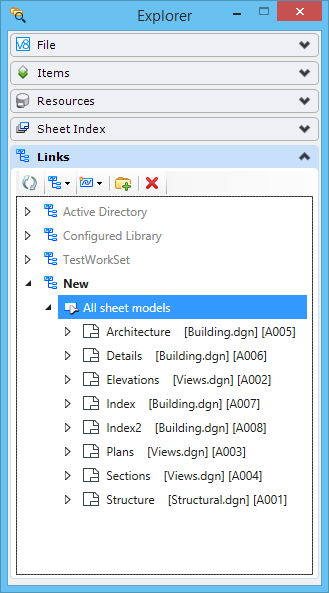To Create a Harvested Folder of All Sheet Models in a WorkSet
-
In the Links tab of the Explorer dialog, dialog, click the Create Link icon and from the drop-down list, select Configuration Variable Link.

- In the Sample Types drop-down list box, select Sheets {Model:Sheet} $(MS_DEF).
- In the Name text box, enter a name for the folder.
-
Click OK.
The Explorer dialog Links tab displays a folder in the link set with the name you specified. Expand the folder to see a list of sheet models in the files in the WorkSet.
Note: The harvesting process may take some time to display the result. During this time, the Harvesting Resources dialog displays the progress of the process. If at any time you want to cancel the harvesting, you can click the Cancel button in the Harvesting Resources dialog. In such case, the Harvesting Resources dialog will still display for a while so as to complete the background process before terminating the harvesting. Once the background process is complete, the dialog closes and the harvested folder displays only the items that were harvested until the process was cancelled.