To Quickly Rotate the Drawing Plane Axes
-
With AccuDraw dynamics active, press <R, Q>.
The drawing plane indicator spins freely about its origin, the x-axis following the movement of the screen pointer.
-
Enter a data point to accept the specified rotation.
The use of the previously selected tool continues.
Dynamically rotating the drawing plane axes
For example, suppose you are using the Place Line tool to start a construction and wish to align the drawing plane axes with the new line. After establishing the drawing plane origin (with the first data point of the line), pressing <R, Q> lets you rotate the drawing plane axes interactively.
Shortcut key-ins are available to rotate the drawing plane coordinate system 90° about an individual axis <R, Z> (plus <R, X> and <R, Y> in 3D) or to align it with the design plane axes <T> (plus <F> and <S> in 3D), view axes <V>, or ACS axis <R, C>.
When working in a 3D , AccuDraw's axes rotation takes on a very important role in the design process.