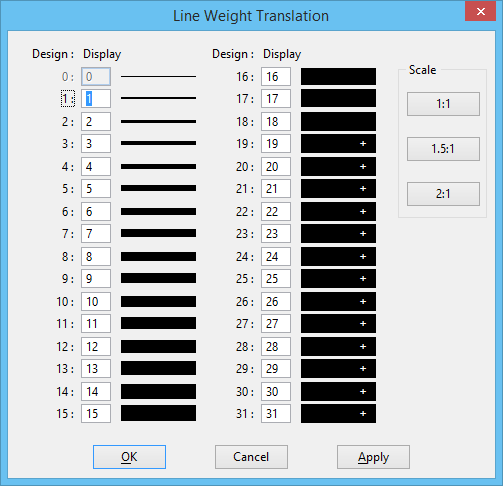To Set the Display Widths for Element Line Weights
-
In the Preferences dialog's View Options category, click the Line Weights button.
The Line Weight Translation dialog opens.
- In the Screen section, select the screen — Right (primary) or Left (secondary) for which you want to set display widths (for dual-screen systems).
-
Do one of the following:
For each line weight in the Design column whose display width you want to change, key in the desired width, in pixels, in the corresponding Display field.
or
To set the Design: Display values collectively to a 1:1 ratio, click the 1:1 button.
or
To set the Design: Display values collectively to a 1.5:1 ratio, click the 1.5:1 button.
or
To set the Design: Display values collectively to a 2:1 ratio, click the 2:1 button.
- (Optional) To set the display widths for the second screen, select the second screen in the Screen section and repeat step 3.
- Click the Apply button to save changes without dismissing the dialog.
-
Click the OK button to save changes and to dismiss the dialog.
This returns you to the Preferences dialog. The changes will be effective regardless of whether you click OK or Cancel in the Preferences dialog.