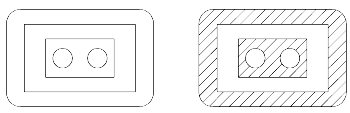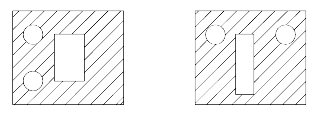Excluding Areas Inside a Patterned Area from Patterning
When you create a shape, circle, or ellipse, defining an area for patterning, you can exclude patterning in regions within this element. You do this by placing other shapes, circles, or ellipses within the outer element. Additionally, you can exclude the areas surrounding text in the patterned region. You have several ways to define the areas for patterning, and those to be excluded.
Setting Elements to be Solid or Hole
When you create shapes, circles, or ellipses, you have the choice of setting their Area to be Hole or Solid. This can affect the way that elements are hatched or patterned. Usually, the areas enclosed by "hole" elements, located inside and on the same level as the Solid element, are not patterned. This applies as follows:
| Drop Pattern | Hole Elements Inside Element |
|---|---|
| On | Are not patterned. |
| Off | If they were grouped with the solid element using the
Group Holes
tool — they are not patterned. If they were not grouped with the solid element — they are ignored and the selected solid element is patterned with no "holes." |
Using Tool Settings
Tool settings for the Hatch Area, Crosshatch Area, and Pattern Area tools, let you exclude areas in closed elements from being patterned. With each of these tools, Method can be set to:
- Intersection — patterned region is where two or more selected elements intersect.
- Difference — lets you select a main element to pattern from which other selected elements are subtracted.
- Flood — lets you pattern the interior of bounding elements. Additionally, you can specify that interior shapes and/or text are not to be patterned or that alternating areas are patterned where shapes are nested inside one another.
Using Alternating Area to Exclude Nested Areas from Patterning
When you have areas nested inside others, you can pattern alternate regions in one step using the Flood method with both Locate Interior Shapes and Alternating Area turned on. In the example below, the hatching was performed in a single operation.