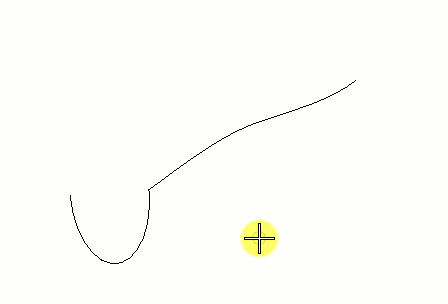To Create a Surface by Extrusion Along a Path
-
Select the
Surface by Extrusion Along tool (
).

- Set the required settings.
- Select the path element.
- Select the profile element.
-
Enter a data point to complete the extrusion.
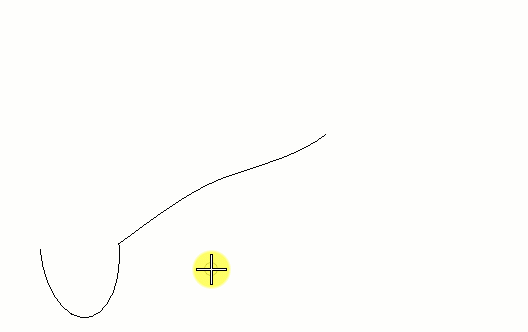
The Scale option was checked with a value of 0.5 to make the ending profile half the size of the beginning profile. With the Scale option selected, one additional data point is required to choose the location about which the profile will be scaled. In this case the intersection of the path and the profile was selected.