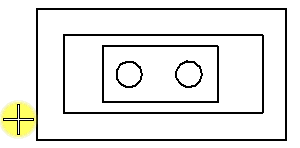To Hatch an Area Containing Nested Elements Within the Bounding Elements
-
Select the Hatch Area tool (
).

-
Click the Flood icon in the tool settings.

- (Optional) Click Show Extended Settings (lower right in the tool settings) and turn on Identify Alternating Interior Shapes.
-
Enter a data point in the area enclosed by the bounding elements.
The area to be hatched is displayed dynamically.
-
Enter a data point to accept the hatching.
The areas are hatched alternately. If Drop Pattern is off, the hatch lines are associated to a complex shape created from the bounding elements and the inside elements.