To Place a Feature Cell with Variable Parameters
- Select the Place Feature Cell tool.
-
Click the Browse icon to the right of the Cell field.
The Select File dialog opens.
- Use the controls in the Select File dialog to select the file containing the required cell.
- Click OK.
- In the Place Feature Cell tool settings, use the Cell menu to select the required cell (in this case, L Bracket).
- From the Params menu, select L-Variable.
-
Click the down Show Extended Settings icon to view the parameters and their values. In this case, parameters Length, Width, and Thickness have black dots in their Free column, indicating that they are editable.
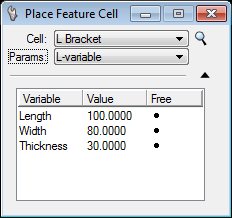
- Select the variable, then right-click its value.
- Type the new value.
- (Optional) Edit other variables as required.
- Enter a data point to place the feature cell.
