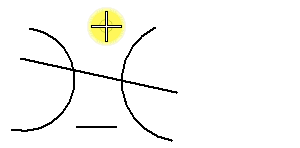To Trim and/or Extend One or More Elements
- Do one of the following:
- In the tool settings window, select the Trim and Extend, Trim, or Extend icon.
-
Do one of the following:
Select an element to trim and/or extend.
or
Drag a selection line across multiple elements to trim and/or extend.
As soon as you select the element(s) to trim and/or extend, they are instantly trimmed and/or extended (depending on the mode selected) to their intersection with the cutting element(s).
- Do one of the following: