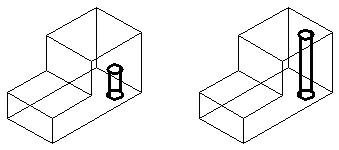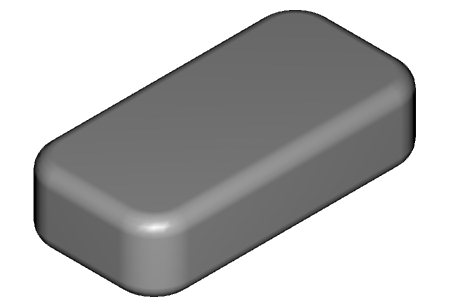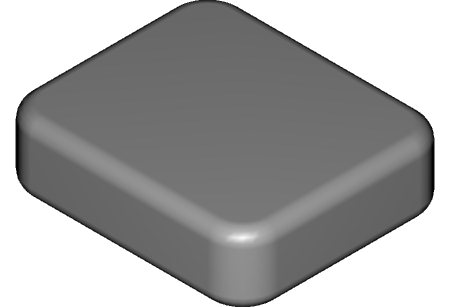Feature Manager
Feature Manager is a utility that lets you display a list of all features of a solid, in the order that they were added to it. Using Feature Manager, you can select a feature and:
- Display its details.
- Display the solid up to the point that the selected feature was added (that is, turn off display of all features created after the selected feature).
- Rearrange the order of features on the solid.
- Find "hidden" solids/features.
Rearranging the Order of Features on a Solid
All information on each feature of a solid is retained in the DGN, in the order that it was created. This is very important to remember, particularly when editing existing solids/features. For example, you cannot move a feature to a part of a solid that was created after it. In such a situation, however, you can use Feature Manager to rearrange the order that features were created, so that you can make the required move.
Take the simple case, for example, where you have a slab with a through hole in it, to which you add a smaller slab with the Union Feature tool.
Because the hole was created on the solid prior to the second slab being added, you would not be able to relocate the hole on to the region of this second slab. Using Feature Manager, however, you could move the hole in the feature tree so that it was higher than the second slab. In other words, as though it had been created after the second slab. After this rearrangement, you could then move the hole anywhere on the solid.
Finding "Hidden" Solids and Features
Another situation for which Feature Manager is particularly useful, is when you have a solid on which you want to edit a feature that no longer has any edges visible. In other words, a feature for which you have no way to graphically select it for editing. In these situations, you can use Feature Manager to select the "hidden" feature.
Take, for example, a model that consists simply of a slab feature, with all of its edges rounded.
Here, none of the original edges remains visible to let you select the underlying slab. If you wanted to change the dimensions of the slab, it would not be possible to select it graphically. You can select the slab, however, using Feature Manager. With Feature Manager active you simply select the solid to list its features, then right-click on the entry for the slab and select Modify from the pop-up menu. This opens the Edit Slab dialog, to let you modify the dimensions.
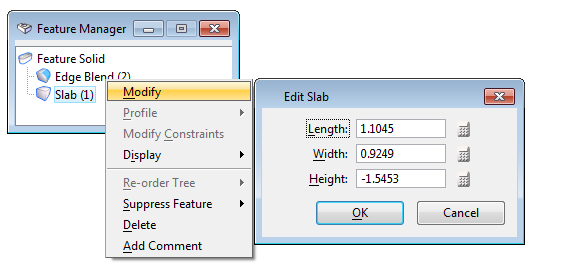
Select Modify in the Feature Manager menu (left) to open the Edit dialog for the highlighted feature (right).
After modifying the dimensions, the solid is regenerated to reflect the changes.