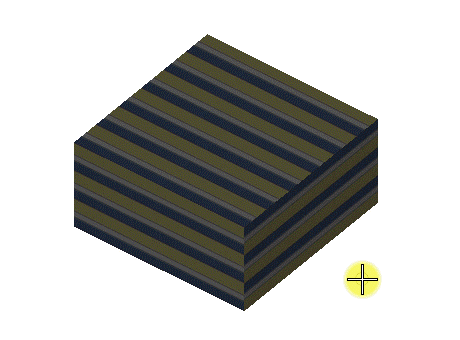To Scale a Map Interactively with Method: 3 Points
- Select the Adjust Map tool ( ).
-
Select the Scale Map icon.

-
Select an element whose map is to be adjusted.
The map displays on the element.
- If material is multi-layered, select the layer to modify.
- Set Method to 3 Points.
- Enter a data point to define the point on the element to scale about.
-
Enter a data point to select a reference point on the element.
As you move the pointer, this point on the map follows. If the Map Editor dialog is open, the Size and Offset items update.
- Move the pointer and enter a data point to define the scale for the map.