To Pan the Camera Horizontally Relative to the Target
- Select the Define Camera tool ( ).
-
In the tool settings window's icon bar, click the
Pan Horizontal icon.

- From the Reference Point option menu, choose Target.
- Turn on Continuous View Updates, and Display View Cone.
- With the pointer in the camera view, enter a data point.
-
Move the pointer left or right to revolve the camera about the
Target, in the same direction (relative to the initial data point).
As the pointer moves, the camera view updates dynamically, as does the view cone in other open views.
-
Enter a data point to accept the new view orientation.
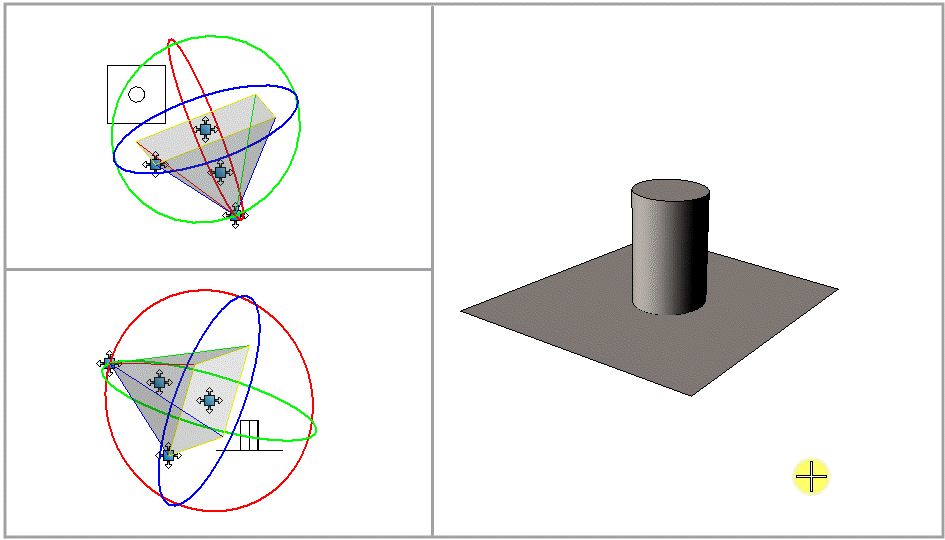
With Reference Point set to Target: moving the screen pointer horizontally, in the camera view (right), revolves the camera horizontally about the Target (Top View = top left, Right View = bottom left).
Note: Similarly, you can revolve the target horizontally about the eye point by selecting Eye as the Reference Point.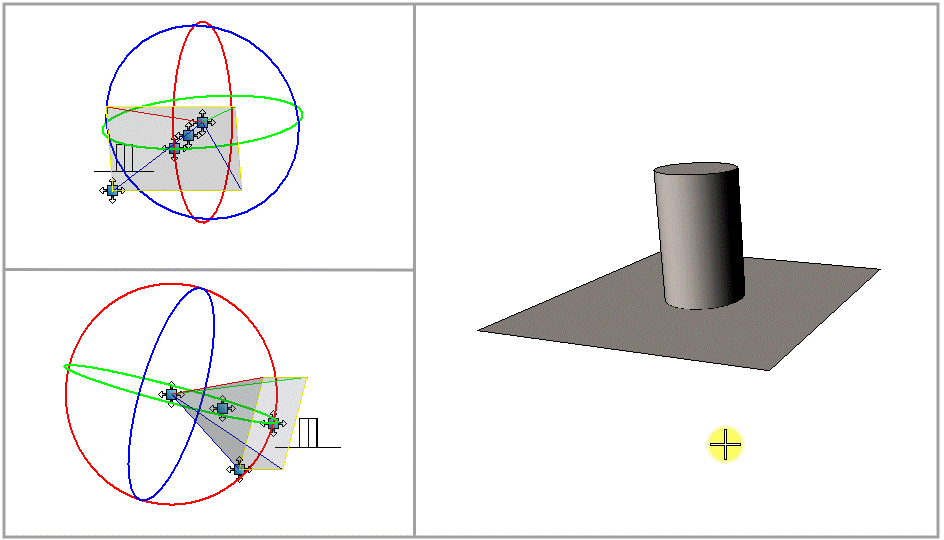
With Reference Point set to Eye: Moving the screen pointer horizontally, in the camera view(right), revolves the Target horizontally about the Eye Point, (Top View = top left, Right View = bottom left).
Note: Using the precision input fields in the More Settings section of the tool settings window, you can enter an exact value for the Pan Horizontal setting. This works similarly to that for the Pan function, except that the Orient field only is relevant.Note: You can restrict rotations to a preset amount. This works similarly to that for the Pan function, except that rotation is horizontal only.
