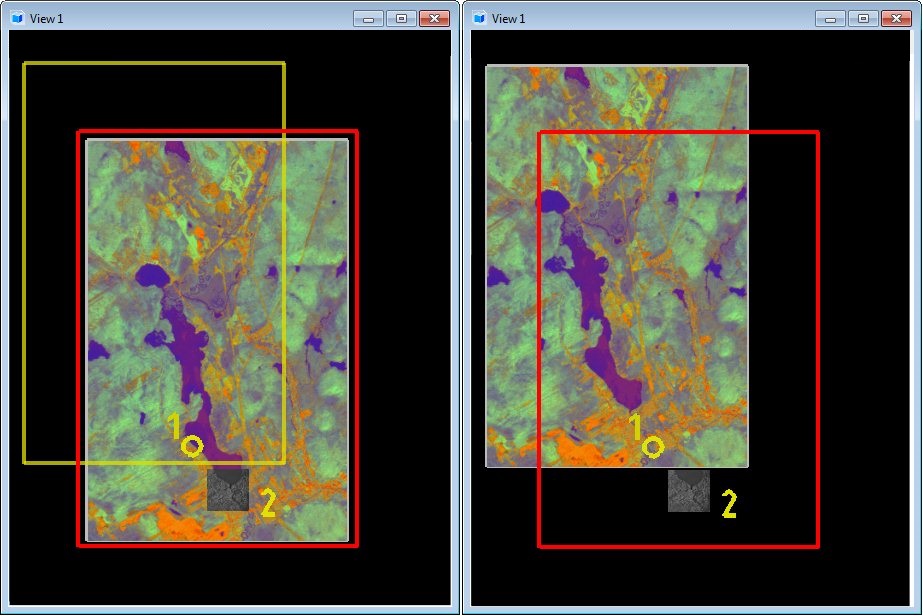To Move an Image Interactively
- Use the Raster Manager dialog, to select the required raster image.
- In the Transform tool, select Anchor Point.
-
With a data point, identify the anchor point along the image's border.
The anchor displays at the selected position on the image border.
- In the Transform tool, select Move.
-
Place a data point on the image, away from the image anchor point.
The image now is attached to the screen pointer.
- Move the image to its new location.
-
Place a data point to complete the move.
The image is repositioned interactively.
- Reset to deselect the image.