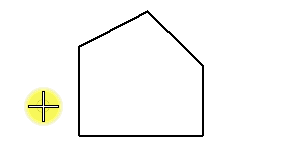To Hatch the Area Inside a Closed Element
-
Select the Hatch Area tool (
).

-
Click the Element icon in the tool settings.

- Select the element.
-
Enter a data point to define a point through which a hatch line must pass.
Elements that are inside the selected element and have the Area attribute Hole are hatched as follows:
If Drop Pattern is Then Hole elements inside selected element On Are not hatched. Off If they were grouped with the Solid element using the Group Holes tool, they are not hatched and the hatching is associated with the Hole elements as well as the Solid. Otherwise, the area enclosed by any other element inside the element, regardless of its Area attribute, is hatched, and no associations are made to it.