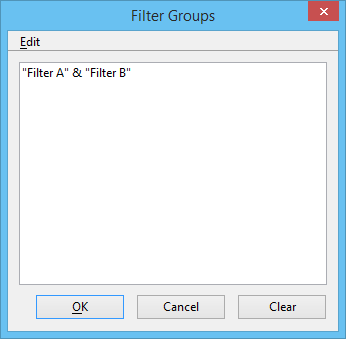To Combine Filters Using a Filter Group in the Level Manager Dialog
-
In the Level Manager dialog, select Filters in the tree view.
Existing filters are listed.
-
Click the Create Filter icon.
A new filter appears in the filter list.
- Enter the name of the new filter in the Filter name field and press <Enter>.
- Select the new filter name.
-
Right-click and select Filter Group from the pop-up menu.
The Filter Groups dialog opens.
- From the Edit menu, select Insert Filters.
- From the Select Filters dialog, select an existing filter, and click OK.
- In the Filter Groups dialog, key in a set-based operator: | (or), & (and) , or – (minus).
- Select another filter.
-
If desired, continue to select filters and operators. Click OK when finished.
Note: The & (and) can also be used as the intersection of two sets. For example, if Set A contains 1, 2 and 3 and Set B contains 3, 4 and 5 then Set A & B would contain 3.Note: The | (or) union of two sets. For example, if Set A contains 1, 2 and 3 and Set B contains 3, 4 and 5 then Set A | B would contain 1,2,3,4,5.Note: Level Groups created in MicroStation V8 2004 Edition are not backward compatible to earlier versions of MicroStation. For example, if you create a group to a DGN in MicroStation V8 2004 Edition and a group by the same name that was created in a earlier version already exists, the group will only exist during the current session and will not overwrite the old group.