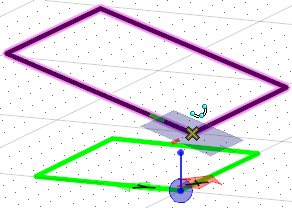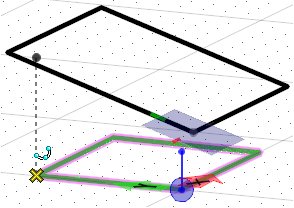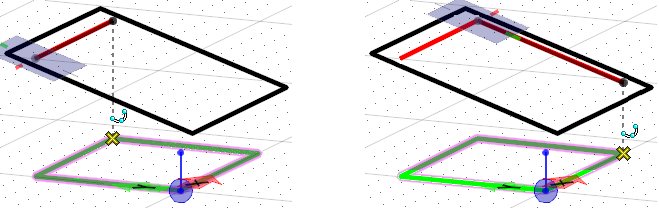To Project Points onto a Rotated Plane
- Set up an ACS such that the Z direction is the desired projection.
- Press F8 to lock AccuDraw to the ACS.
- Select the element placement tool, such as Place SmartLine.
- Press F11, to set focus to AccuDraw.
- Key in the AccuDraw shortcut RE.
-
In the tool settings, set:
Update Current ACS: Off
Move Origin: On
- Select the element to which you want AccuDraw aligned and accept with a data point.
-
To commence drawing the element, snap to an element in the ACS plane and accept with a data point.
The point is projected onto the AccuDraw drawing plane.
- Add more points by snapping to elements in the ACS plane to project the points to the AccuDraw drawing plane.