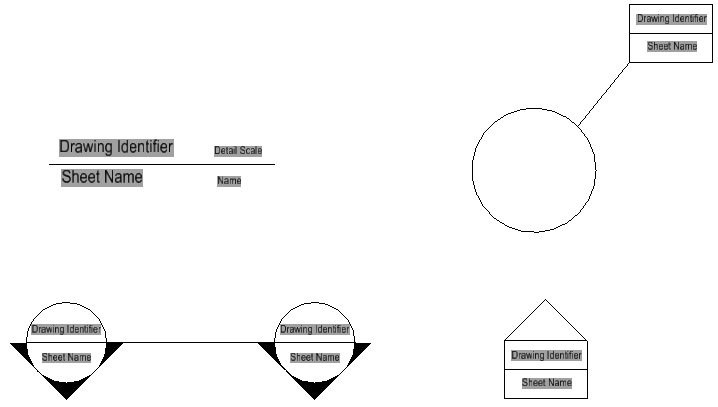To Create a Detailing Symbol Style Using Custom Cells
- Set the MS_DGNLIBLIST_DETAILINGSYMBOLSTYLES configuration variable to the location of your DGNLib or Cell file.
-
Select
dialog launcher.
The Detailing Symbol Styles dialog opens.
-
Click the
New icon.
A new entry is added to the Styles list. Its default name, such as "New Detail Symbol(1)," is highlighted ready to be renamed.
- Using the controls in the Properties section of the dialog, define the settings for various callout types.
- Click Save.