To Modify the Constraints for a Rectangular Cut Feature
- Select the Constrain Feature tool.
- Click the Modify Existing Constraints icon.
-
Select the rectangular cut feature.
The feature is highlighted.
-
Accept.
The Modify Feature Constraints dialog opens, displaying the constraints currently applied to the feature.
-
Select the first constraint in the dialog.
The constraint highlights and the value is entered in the edit field below the list box.
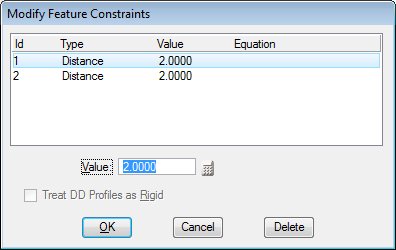
At the same time the corresponding dimension displays dynamically on the solid, to help you select the correct constraint for modification.

- In the Value field, type 6.
- Repeat steps 5 and 6 for the second constraint.
-
Click OK.
The dialog closes and the solid updates with the cut in the new location.
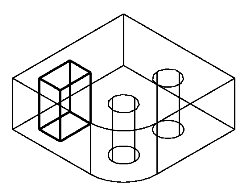
The solid after modifying the offsets for the cut feature.
