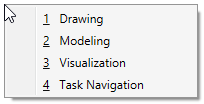Changing the Ribbon Workflow
There are multiple ways to change the ribbon workflow:
- From Quick Access Toolbar - The active workflow is displayed in the workflow drop-down list in the Quick Access Toolbar. You can select another workflow from this drop-down list.
- Press the default keyboard shortcut <\>. The ribbon workflows are listed at the cursor. Select the desired workflow.
- Using keytips - Press <F2>, followed by <1> to expand the drop-down list in the Quick Access Toolbar. You can then select the desired workflow from the drop-down list.
- Using key-in - The RIBBON MENU WORKFLOW key-in opens a pop-up menu at the cursor listing the workflows. You can select the desired workflow from the pop-up menu.
- Using assigned keys or buttons - You can assign the RIBBON MENU WORKFLOW key-in to a keyboard shortcut, function or button. Then when you press the key or button, the workflows are listed as a pop-up menu at the cursor.