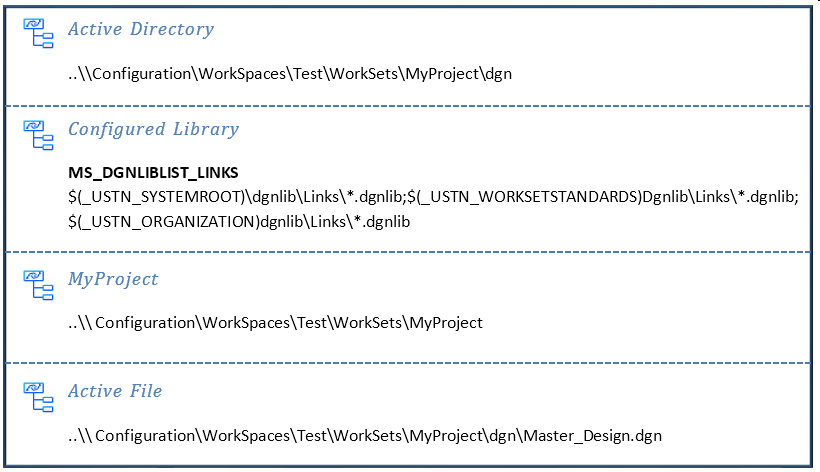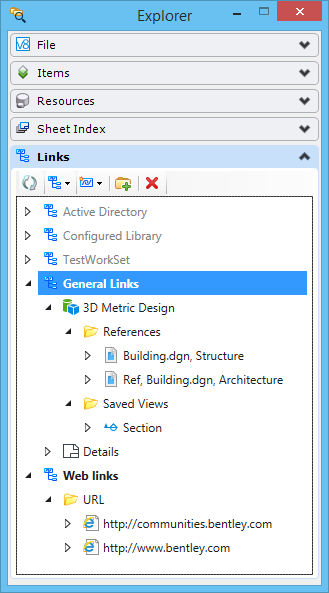Selecting a Link Set
Link sets from the following sources are displayed in the Explorer dialog Links tab:
- Active Directory - Harvests and lists design models, drawing models, sheet models, and saved views in the active directory. You will not be able to create or delete folders or links in the Active Directory link set.
- Configured Libraries - Displays all of the links sets in all of the files specified by the MS_DGNLIBLIST_LINKS configuration variable. If Configured Libraries is the source of your link set, you will be unable to modify the link set at this point. You will not be able to create or delete folders or links. To modify a link set from the Configured Libraries, you must open the file containing the link set.
- WorkSet - When you create a new WorkSet, a link set for the WorkSet is created and stored in the DGNWS file of that WorkSet. The name of the WorkSet is the name of the link set. By default, this link set is in read-only mode. To add links to this link set you need to open it in editing mode. To open the WorkSet link set in editing more, right-click on it and select Edit Link Set from the pop-up menu.
- Active File - Displays the link sets stored in the open DGN file. If this is the source of your link set, you will be able to modify the link set, but you will be unable to use the Undo button to reverse any changes you make.
The recommended way to access your link sets is through your configured libraries. If you select Configured Libraries, you will be able to select from all link sets stored in the location to which the MS_DGNLIBLIST_LINKS configuration variable points. Link sets stored here are available to all users whose configuration variable points to this location.
The default link set is the one that you were viewing most recently. If you have switched to a different DGN library, the first link set in that DGN library appears.
The links may be in folders, which you open and close by clicking the arrow to the left of the folders.