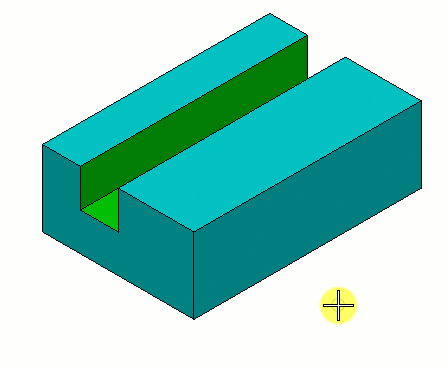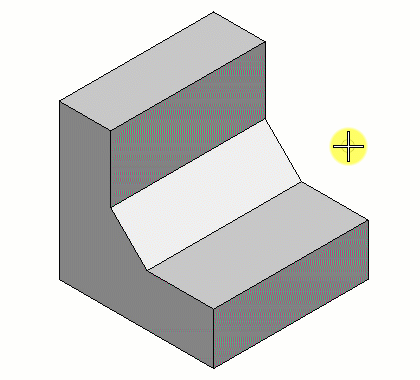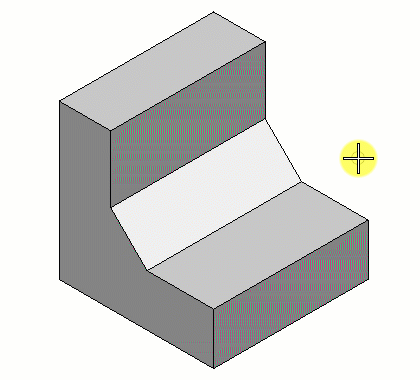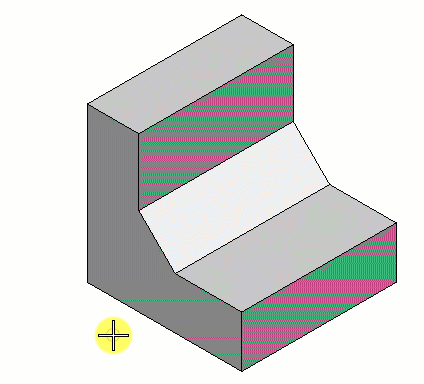To Modify an Entity (Face, Edge or Vertex) of a Solid
-
Select the
Modify Solid tool.

-
Select the target solid.
The solid highlights.
-
As per your requirement, do one of the following :
To Modify Select Face 
Edge 
Vertex 
-
Select the entity (face, edge or vertex) to modify.
The entity highlights.
- (Optional)
If modifying a face of a solid, turn on
Distance and enter the desired value or use
the Variable link
 to set it from the available
variables in the
Variables dialog.
to set it from the available
variables in the
Variables dialog.
- (Optional)
If modifying a face of a solid, select the
Mode.
Offset keeps the extrusion parallel to the adjacent faces. Whereas, Move lets you extrude in a freeform style.
-
Move the pointer to define the direction of the modification.
If Distance is off, the pointer defines both the direction and the distance of the modification.
- Enter a data point to modify the solid.