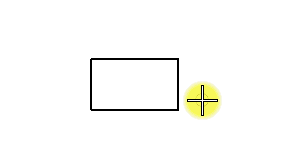To Rotate an Element(s)
- Select or fence the element(s).
-
Select the Rotate tool (
).

-
Enter a data point to define the pivot point.
If Method is set to Active Angle, the element(s) are rotated by the Active Angle; repeat to rotate the element(s) again. Otherwise, continue with step 4.
-
Do one of the following:
If Method is set to 2 Points, enter a data point to define the angle of rotation graphically .
or
If Method is set to 3 points, enter a data point to define the start of rotation.
If Method is set to 2 Points, the element(s) are rotated; repeat to rotate the element(s) again. Otherwise, continue with step 5.
- Enter a data point to define the angle of rotation graphically.