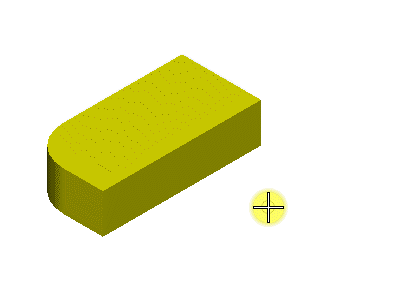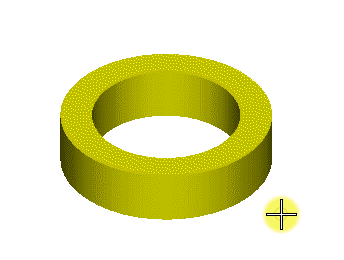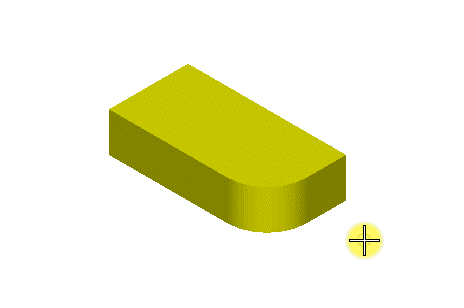To Apply a Fixed 3D Constraint
-
Select the
Fixed 3D Constraint tool (
).

- Select a 3D element (solid or surface).
- Do one of the following:
-
Enter a data point to accept.
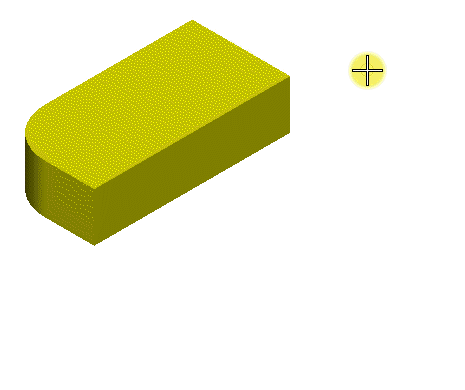
Fixed Face: Element can translate only on the plane to which it has been fixed by the face; no rotations allowed

Fixed Edge: Element can translate only on the plane parallel to the length of the edge, and can rotate only along the edge itself as the axis