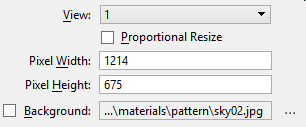To Select a Background Image and Control Its Display
- Open the Design File Settings dialog ( ).
- In the Category list box, select Views.
-
Click the browse icon to the right of the Background field.
The Select Background Image dialog opens.
-
Select the desired image file, and click Open.
The select image appears in the Background field.
- For each view window in which you want to control the display of the selected image, select the window by number from the View option menu and turn on the Background check box.
-
Click OK.
The dialog closes and the background images are applied to the selected views.