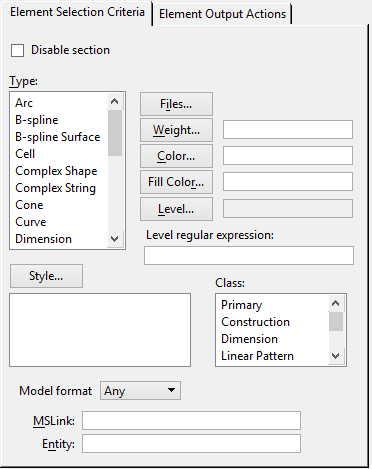To Set the Element Selection Criteria for a Pen Table Section
- If necessary, in the Modify Pen Table dialog, click the Element Selection Criteria tab.
- (Optional) If you do not want the settings in this section to be used during processing, turn on the Disable Section check box.
- (Optional) If the file is a DWG file and a CTB or STB file has been imported, you can turn on the Use Section Name as Criteria check box (on the Element Selection Criteria tab).
- In the Type list box, select the element types. Use <Ctrl+click> to select multiple non-contiguous types and <Shift+click> to select a range of types.
- Click the Files button to identify the files you want processed.
-
Do one of the following:
In the Weight field, key in the line weight values.
or
Click the Weight button and use the controls in the Select Weights dialog to set the line weight values.
-
Do one of the following:
In the Level field, key in the level numbers.
or
Click the Level button and use the controls in the Select Levels dialog to set the level numbers.
-
Do one of the following:
In the Color field, key in the color numbers.
or
Click the Color button and use the controls in the Select Colors dialog to set the colors.
-
Do one of the following:
In the Fill Color field, key in the fill color numbers.
or
Click the Fill Color button and use the controls in the Select Colors dialog to set the fill colors.
- Click the Style button and use the controls in the Select Line Style dialog to select the line styles.
- In the Class list box, select the classes.
- In the MSLink field, key in the mslink column values.
- In the Entity field, key in the entity numbers.