To Select Multiple Vertices on a Solid
- Select the Modify Solid Entity tool, with the Vertex icon selected.
- Turn on Full Dynamics.
-
Enter a data point to select a straight edge on the solid.
The edge's two vertices become highlighted, and the push-pull effects are dynamically displayed.
-
Hold the <Ctrl> key. Push-pull dynamics stops. Continue holding the <Ctrl> key, and move the pointer (without entering a data point) over another edge on the solid, near its midpoint.
Both edge vertices are highlighted.

Left: Tentatively select two vertices by positioning the pointer near the midpoint of the edge.Right: Tentatively select one vertex by positioning the pointer near the endpoint of the edge.
-
Continue holding the <Ctrl> key, move the pointer over vertex you want to deselect, and enter a data point.
The vertex is deselected.
-
Release the <Ctrl> key.
Push-pull dynamics resumes with three vertices selected.
-
Pull the solid by its selected vertices, and complete by entering a data point.
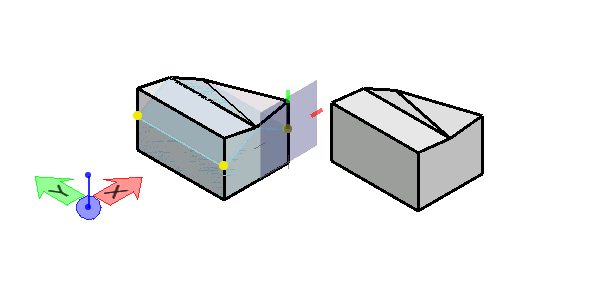
Left: Pull the vertices upwards.Right: Resultant solid completed.
