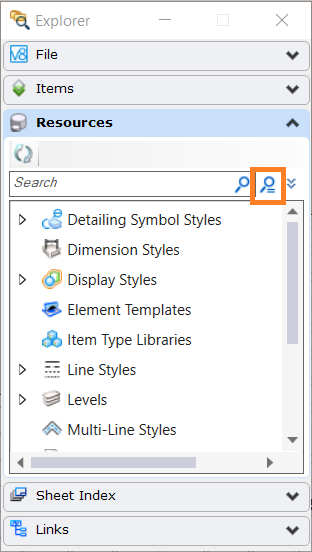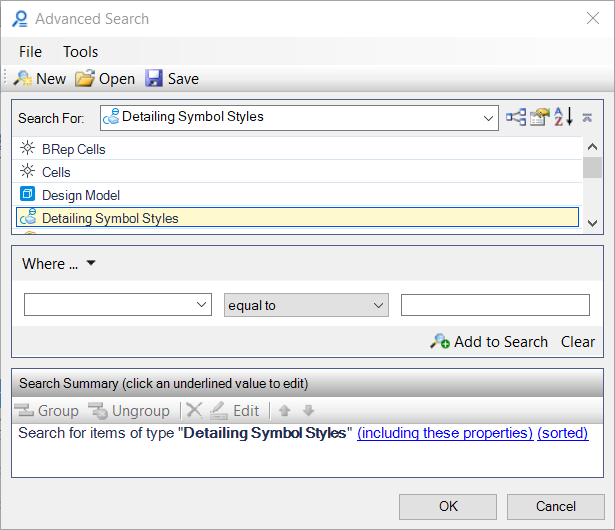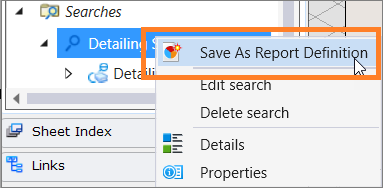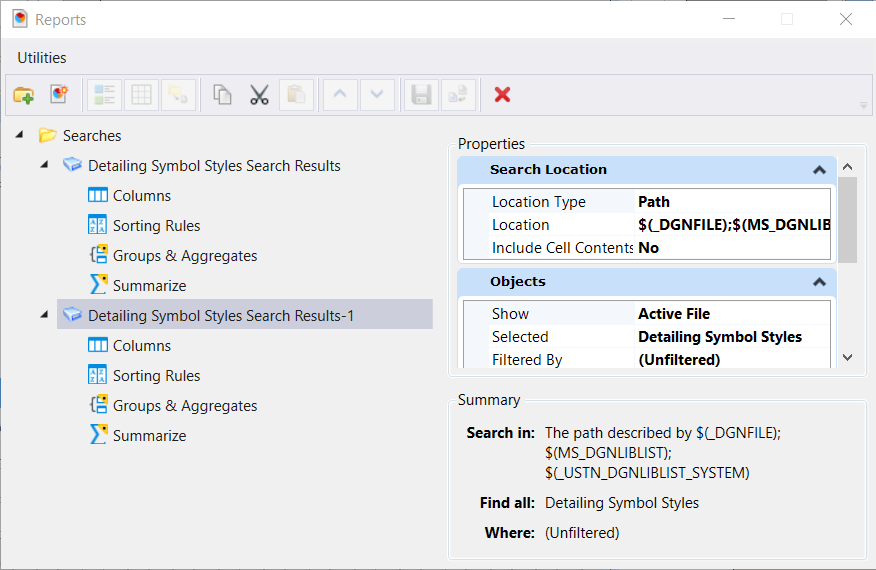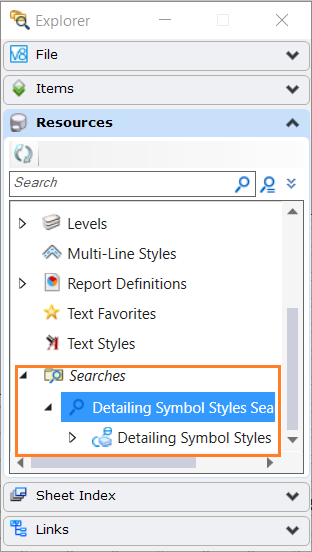-
Open the Explorer dialog (
).
The
Explorer
dialog opens.
-
Select the
Type words to search for icon.
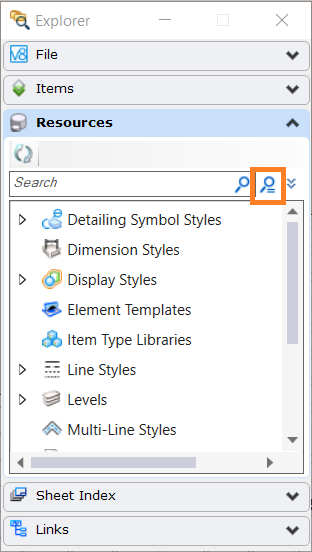
-
The
Advanced Search dialog opens:
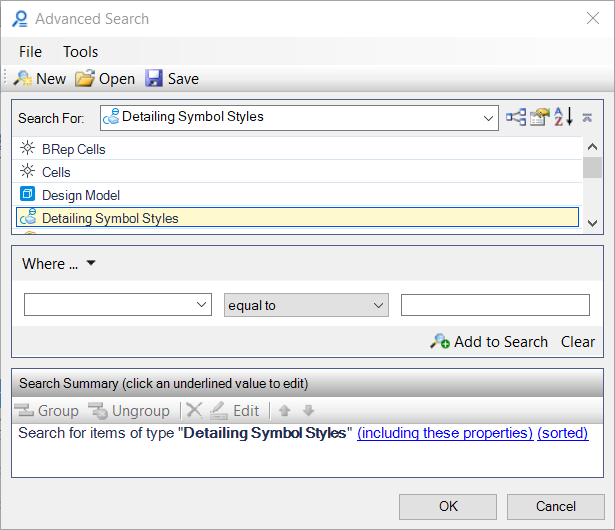
-
Fill the necessary details and click
OK.
A new node is created in the Explorer window for the
search:
-
Right-click on the node and select
Save As Report Definition.
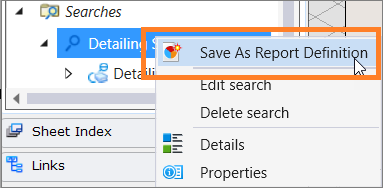
A new report definition is created and listed in the
Reports dialog:
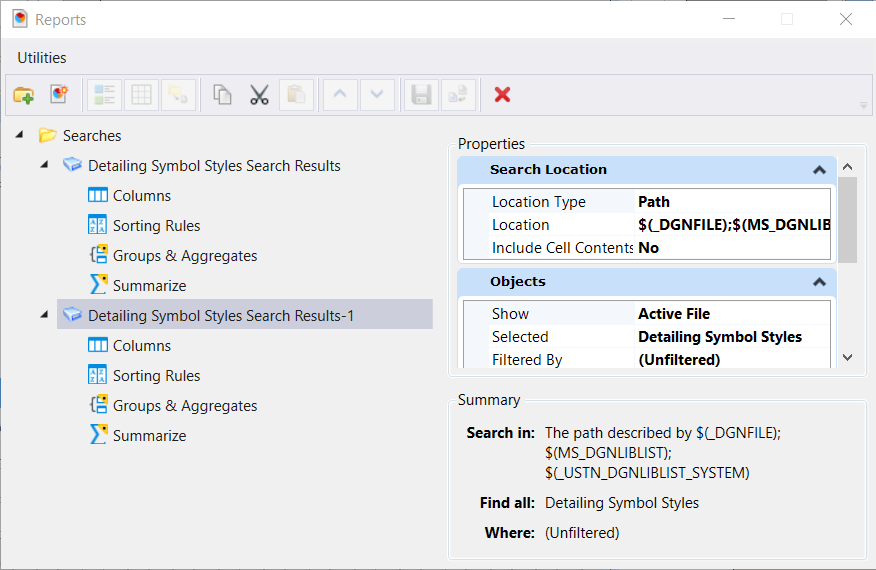
The Report
definition is saved.
Note: In the Properties section,
Location Type will show Path and
Location will show $(_DGNFILE),
$(MS_DGNLIBLIST), and $(_USTN_DGNLIBLIST_SYSTEM) configuration variables. These
configuration variables point to the location where the search will be run.