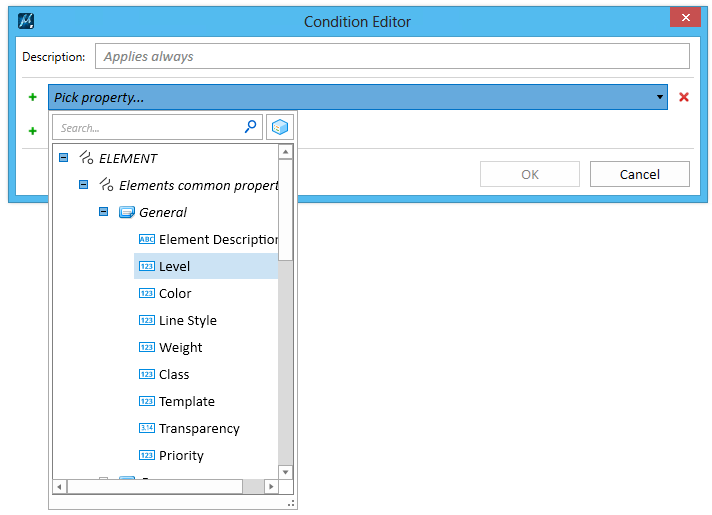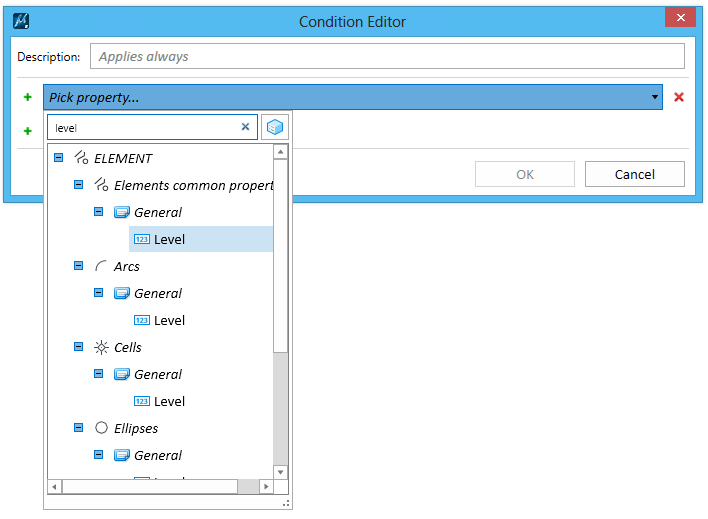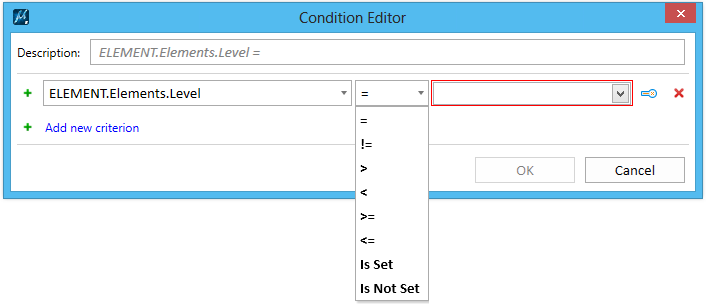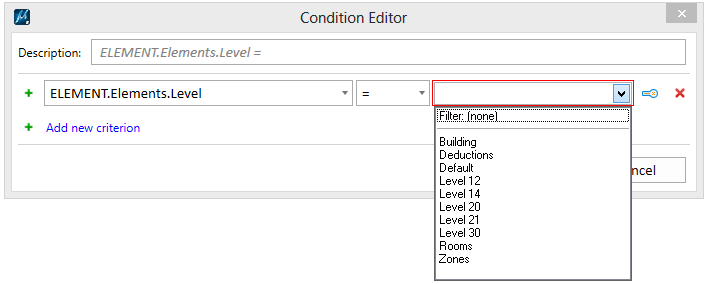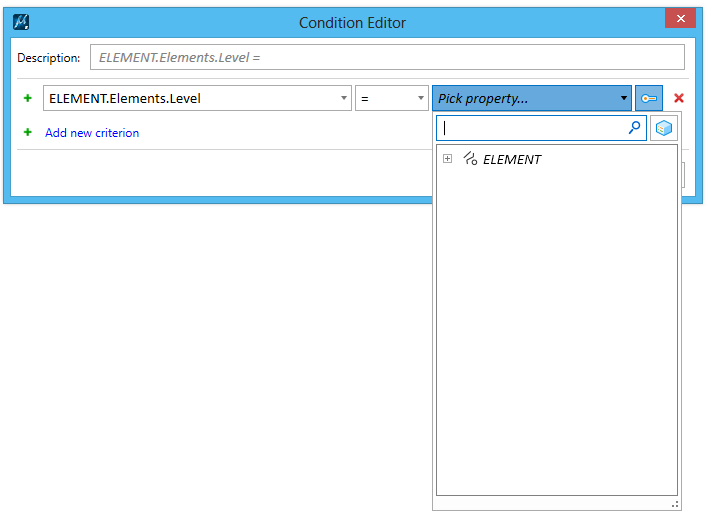To Add Conditions to a Display Rule
-
In the Display Rules dialog, click the Condition cell of the display rule.
The Condition Editor dialog opens.
-
In the Condition Editor dialog, click the Pick property drop-down list.
The host property types are listed.
- (Optional)
Turn on Show all available types.

- Do one of the following:
- Select the desired comparison operator and then select the value.
- Do one of the following:
- (Optional)
To add another criteria, click Add New Criteria
 and repeat steps 3 to 5 for the new criteria.
and repeat steps 3 to 5 for the new criteria.
- (Optional) In the Description field, rename the description of the condition.
-
Click OK.
The condition for the display rule displays in the Condition cell in the Display Rules dialog.