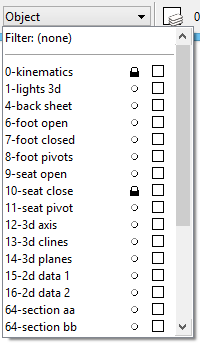Attributes Toolbox
The Attributes toolbox contains controls for setting the active element attributes. By default it is docked to the top of the application window (directly beneath the menu bar).
All tools in a toolbox are not always visible by default. To see all tools, right-click in the toolbox and select Show All from the menu.
The Attributes toolbox is arranged as follows:
| To | Use |
|---|---|
| Set the Active Element Template. | Active Element Template |
| Set the Active Level Filter. | Active Level Filter |
| Set the Active Level. | Active Level |
| Set the Active Color. | Active Color |
| Set the Active Line Style. | Active Line Style |
| Set the Active Line Weight. | Active Line Weight |
| Set the Active Element Class. | Active Element Class |
| Sets the Active Element Transparency. | Active Element Transparency |
| Sets the Active Element Priority (2D models only). | Active Element Priority |
| Demonstrates the active symbology. | Symbology Preview |
Note: If you are operating in DWG workmode, line styles 1–7 are disabled because they have no dimension — that is they do not change when you zoom in or out. These line styles are not valid in AutoCAD. Only custom line styles are enabled in this workmode.
Note: If you are operating in DWG workmode, you cannot load a color table. The AutoCAD color table is the only color table loaded.