To Modify a Feature's Parameters from Feature Manager
- In the Feature Manager list box, right-click on the feature to be modified.
-
In the right-click menu, select Modify.
The Edit feature dialog opens.
- Make the required changes.
-
Click OK.
The dialog closes and the solid updates to display the new values for the feature.
Similarly, you can choose to delete a highlighted feature, by selecting Delete in the right-click menu.
It is possible, when modifying features, that a change will break another feature of the solid. When this happens, the item for the broken part of the solid appears in red in the feature tree. For example, if we increased the width of the underlying horizontal slab of the sample model then the chamfer join where the vertical components meet the horizontal part would not be able to be constructed. As well, part of the edge blend would disappear due to the break in continuity.
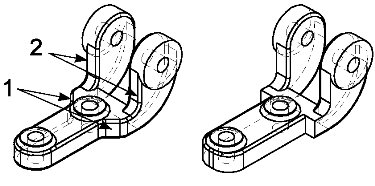
Left: Original solid with chamfers (1) and blends (2). | Right: Modified solid, with chamfers and blends missing.
Looking at the feature tree, the missing features, displayed in red, are easily picked out.
While the features are not displayed on the solid, they still retain their positions in the feature tree. If later changes to the features of the solid would allow the missing features to again be constructed then they will reappear. For example, if the chamfer distance was reduced, then the missing features could again be constructed on the solid. Although you could not modify the chamfer by selecting it graphically on the solid, you still can access it from the feature tree.



