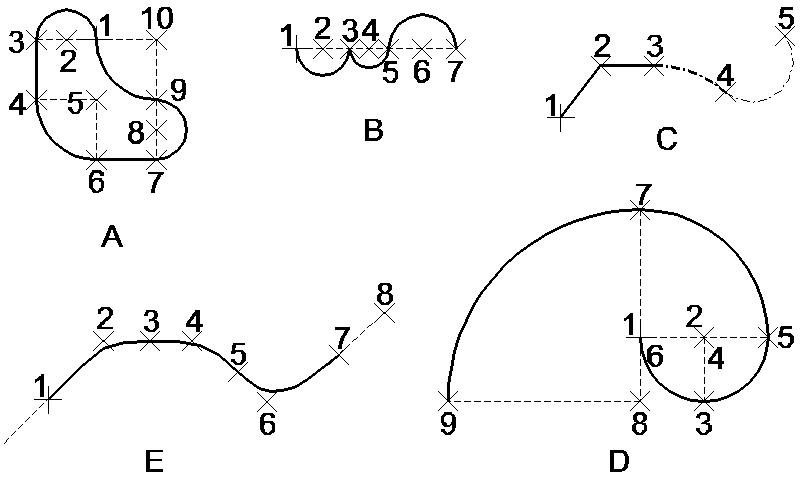To Place a Composite Curve
-
Select the Composite Curve tool ( split button).

- From the tool settings window's Method option menu, choose the component.
- If this is the first component in the composite curve, enter a data point to define the origin.
-
Enter data points to place the component (follow the prompts in the status bar).
Method Enter data points to Similar to Arcs By Edge Define point on arc. Define arc endpoint.
Place Arc Arcs By Center Define center (defines radius, unless Radius is on). Define sweep angle (unless Arc Angle is on).
Place Arc Bézier Curves Define first anchor point. Define first direction point (define tangency).
Define second anchor point (endpoint).
Define second direction point.
None Line Segments Define endpoints of segments. Place SmartLine -
Do one of the following:
To place more of the same component, return to step 4.
or
To choose a different component, return to step 2.
or
To complete an open composite curve, Reset.
or
To complete a closed composite curve, click the Close Element button, or key in CLOSE ELEMENT.
Place Composite Curve. Clockwise from top left:
A: Smooth Corners is on. At first, Mode is Arcs By Center. After data point 3, Mode is set to Line Segments, back to Arcs By Center after data point 4, and so on. The figure is closed by entering a data point at the same location as the origin or by clicking Close Element
B: Mode is Arcs by Center. For first two arcs, Smooth Corners is off. After data point 5, Smooth Corners is on.
C: Mode is initially Line segments. After data point 3, the Mode is changed to Arcs By Edge and the Line Style is also changed. After data point 4, the Line Weight is changed.
D: The Fibonacci curve is placed with Mode set to Arcs by Center, Smooth Curves on, and Arc Angle set to 90 °. The Arc Radius is 1 for first two arcs and is changed to 2 and 3 after data points 5 and 7, respectively.
E: Mode is Bézier curve. The odd-numbered data points define anchor points; the even numbered ones define direction (tangency) points. A Reset was entered after data point 8 to complete the curve.