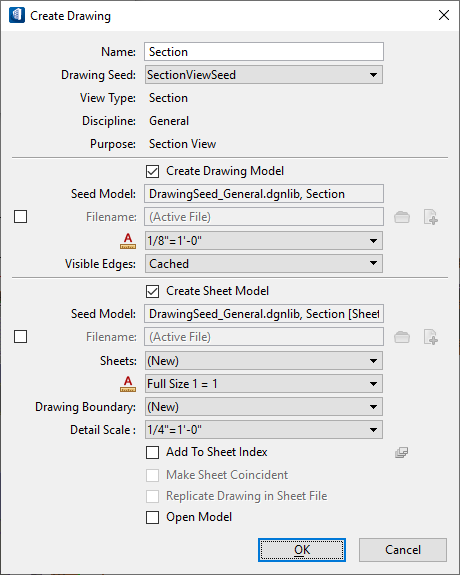To Create a Custom Drawing Seed for a Section Callout
- In the DrawingSeed.dgnlib, or your custom DGNLib, select the Place Section Callout tool.
- In the tool settings window, select the detailing symbol style from the Detailing Symbol Style drop-down and turn on the Create Drawing check box.
- If you want to use the settings of an existing drawing seed, select it from the Drawing Seed drop-down list, else select (none).
- Enter a data point to define the starting point for the section callout.
- Enter a data point to define the ending point.
-
Enter a data point to define the direction and depth of the callout.
The Create Drawing dialog opens.
-
In the Create Drawing dialog, key-in the name of the section view in the Name field.
This name will also be the name of the drawing seed.
- Add or modify Discipline and Purpose and modify other settings, as required.
- Click OK.