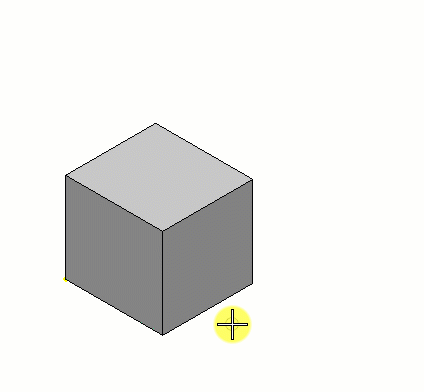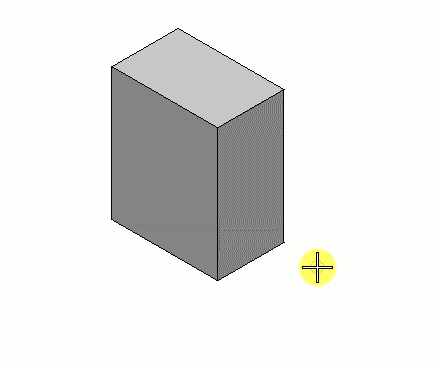To Modify Multiple Entities (Faces, Edges or Vertices) of a Solid Simultaneously
- Select the Modify Solid Entity tool.
-
As per your requirement, do one of the following :
To Modify Select Faces 
Edges 
Vertices 
- Select a solid. Entities of the solids highlight (as per the selected icon) for selection as you hover on them.
-
Enter a data point to select an entity.
The push-pull effects are dynamically displayed.
- Hold the <Ctrl> key and select another entity on the solid.
- Keep holding the <Ctrl> key and select one more entity on the solid.
- (Optional)
Release the <Ctrl> key, and Reset.
Another entity (the one hidden at the back) is selected replacing the last one selected previously.
- (Optional) Reset again to deselect the last selected entity.
- Move the cursor to adjust the dynamic modification graphically or if modifying faces, use the Distance setting.
- Enter a data point to accept the modifications.