To Attach a
Cylindrical Mapping mode to an Element
-
Select the
Attach Projection tool (
split button).
-
Set the
Attach To menu to Element.
-
Set
Mapping to Cylindrical.
-
Turn on the Capped check box.
-
Select the element
-
Enter a data point to attach the Projection Mode.
Cylindrical Mapping is projected on to the element.
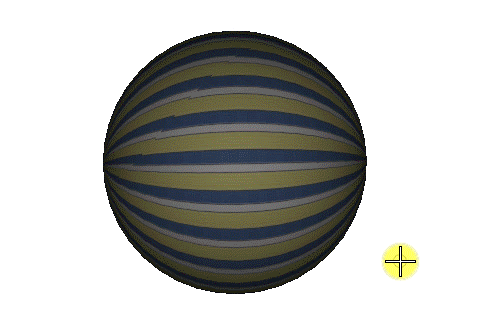
Attaching
Cylindrical Mapping to an Element ( Capped = On )

