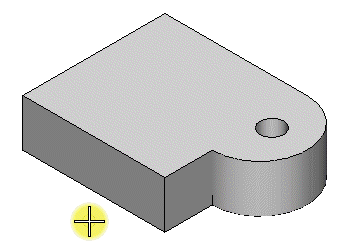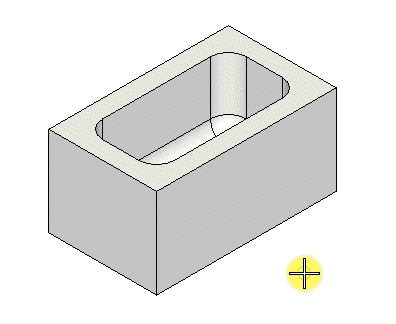To Add a Shell to a Solid
-
Select the
Shell Solid tool (
)
.

-
In the
Shell Thickness field, type the desired
thickness value or use
Variable link
 to set them from the
available variables in the
Variables dialog.
to set them from the
available variables in the
Variables dialog.
- If necessary, turn on Shell Outward.
-
Select the solid.
The solid highlights. Simultaneously, the face nearest to the screen pointer location also highlights .
- Select the face to be removed.
- (Optional)
Select multiple faces to remove (use <ctrl+data point> to
select multiple).
The faces highlight.
- Enter a data point to accept the shell solid.