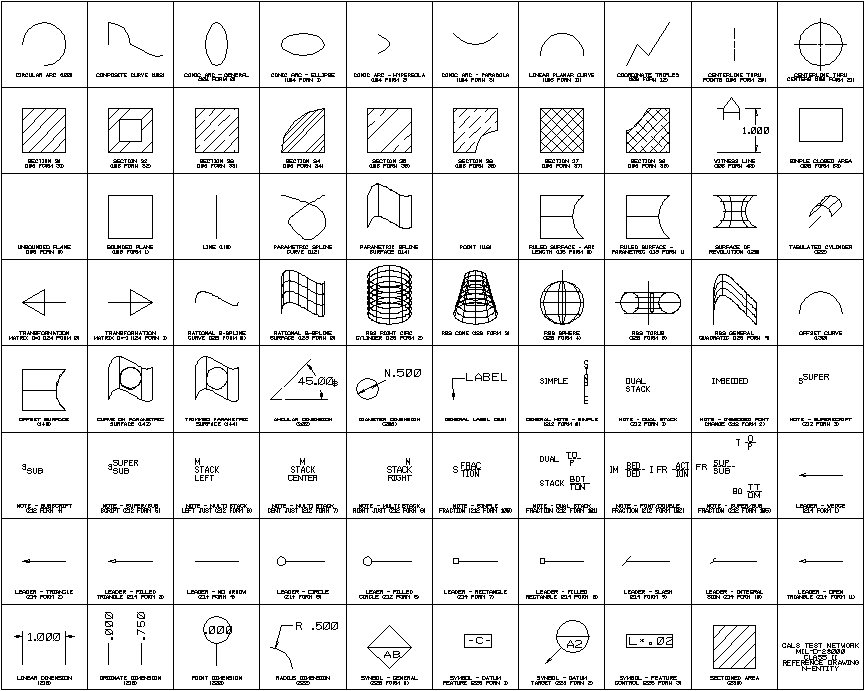To Export CALS Class II-Compliant IGES Files
-
Attach the export settings file "cals2.sfo."
As necessary, see the procedure To attach a settings file other than the default .
-
In the Export IGES File dialog, fill in the Author, Organization, and Product Name fields.
These are required in CALS Class II IGES files.
- From the Export IGES File dialog, choose .
- In the Start Section dialog, type the information specific to your project.
- To close the Start Settings dialog, click Done.
-
To export the file and close the Export IGES File dialog, click Export.
Tip: The Import IGES File dialog contains information about saving a custom start section file for your project or organization.