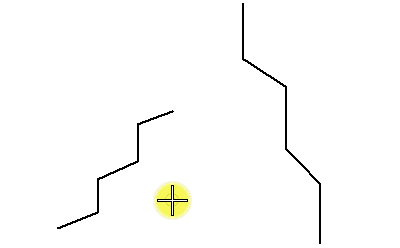To Extend or Shorten an Element from Its Segment to Its Intersection with Another Element
- In the AccuSnap Settings dialog, turn off the Identify Elements Automatically check box.
-
Select the Trim to Element tool (
).

- Select the segment of the element.
-
Select the cutting element.
The segment of the cutting element is selected. The first element is extended or shortened from the selected segment to its intersection with the segment of the cutting element.
- (Optional)
Click reset to select the entire cutting element.
The entire cutting element is selected. The first element is extended or shortened from the selected segment to its intersection with the entire cutting element.
- Enter a data point to extend or shorten the element.