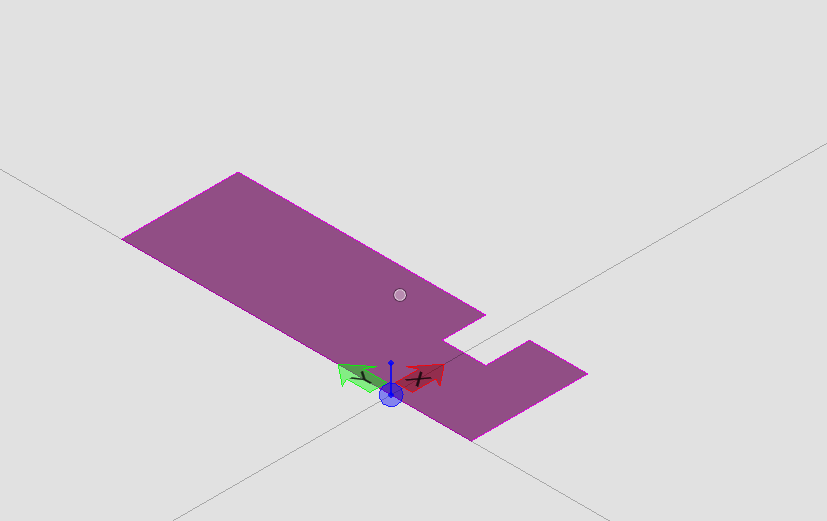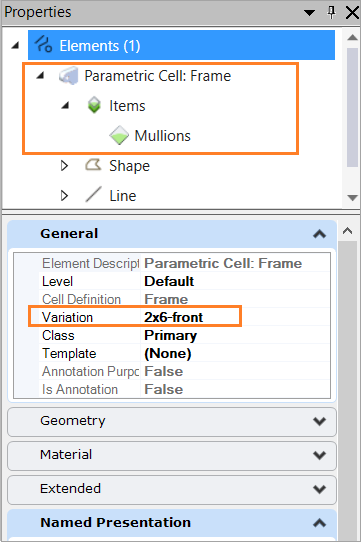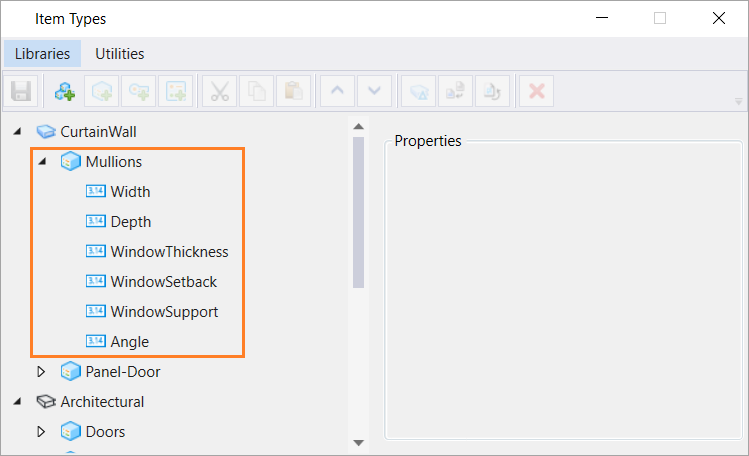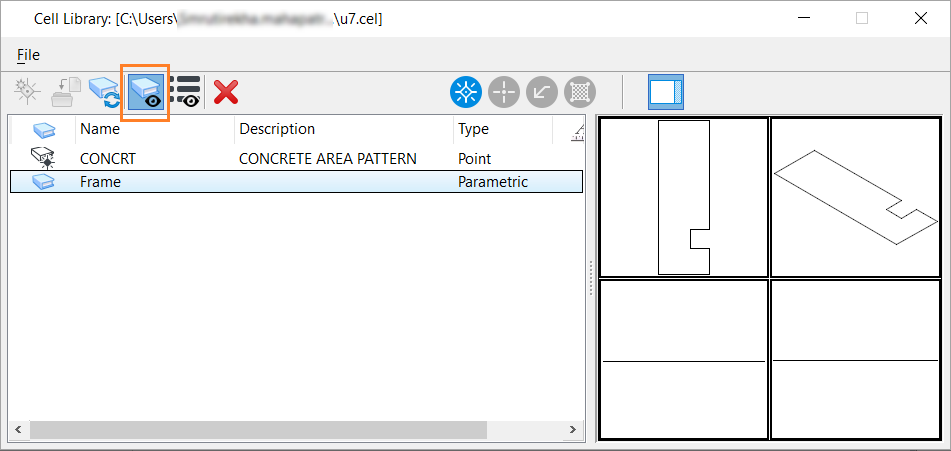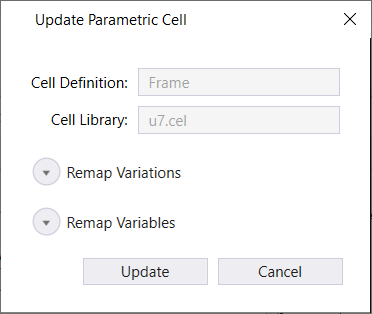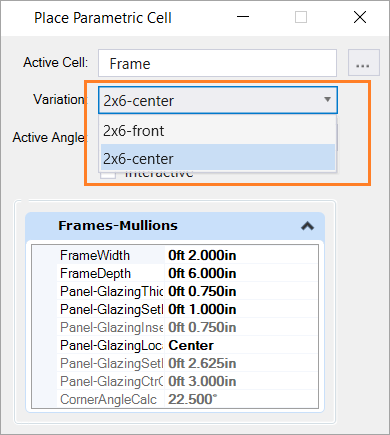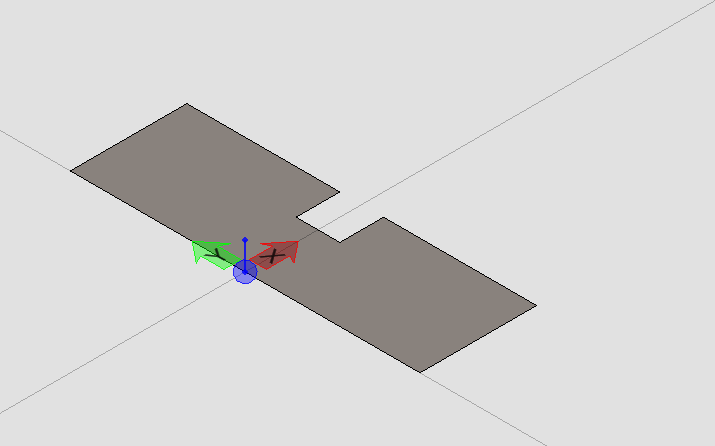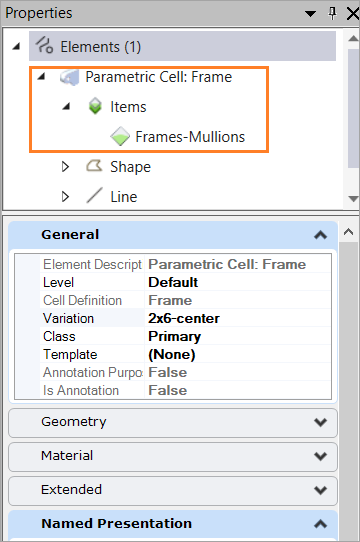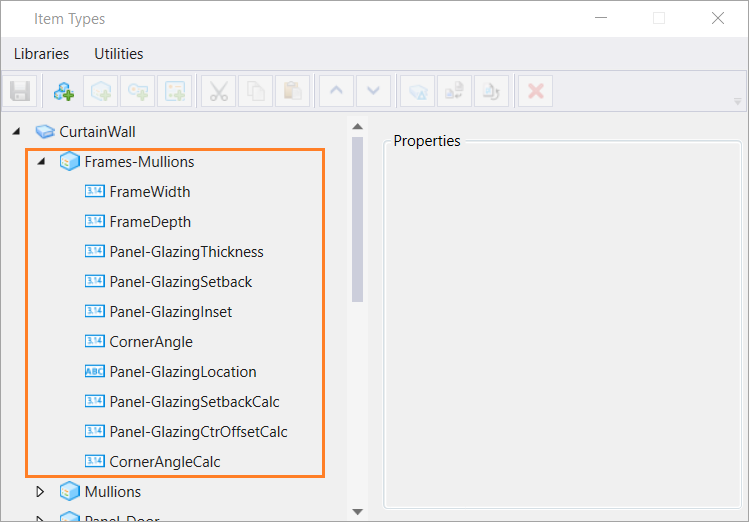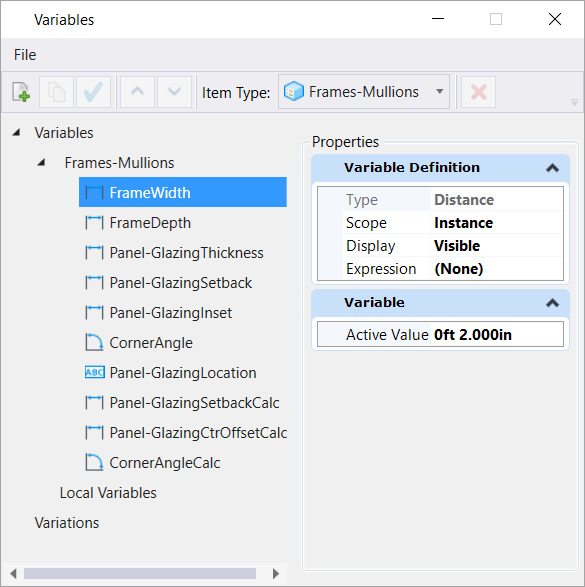To Update a Parametric Cell in a DGN with a Newer Version Having Updated Item Type and Parametric Information
In a DGN if you
wish to upgrade a placed parametric cell with a newer version of it, having
updated Item Types information you can do so using the
Update from Library tool in the
Cell Library dialog. All updated
information including parametric information (variables and variations), and
Item Types information, will display once the newer version of the cell is
placed in the DGN. The existing older instances of the cell will also be
updated to display the latest information.
- Open the Cell Library dialog ().
- Attach the cell library file containing the newer version of the parametric cell with updated item types information.
- Toggle on Show Shared and Parametric Cell Definitions. All the available cell definitions are populated in the dialog list box.
-
Select the newer version of the cell and toggle on Update from
Library.
The Upgrade Item Type Library message is displayed.
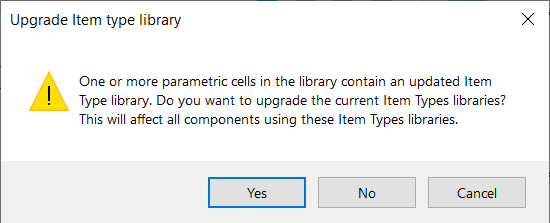
- Select Yes. The Update Parametric Cell dialog opens.
-
Select
Update.
All the existing instances of the parametric
cell, Frame, will be updated to the newer version, reflecting updated Item
Types and parametric information. When you place another instance of the cell,
the newer variations will be available in the Place Parametric Cell dialog:
You can view the Updated Item Types information in the Item Types dialog for the attached item types.