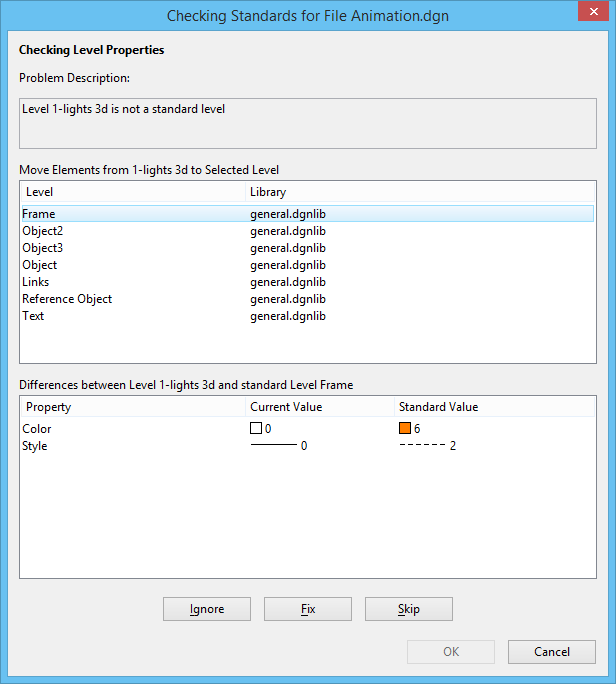Running an Interactive Standards Check
- In the Standards Checker dialog, choose the Standards DGNLib that contains the saved standards check settings.
-
From the Settings Name option menu, choose the saved standards check settings.
In the Checks section, the checks that are included in the settings are now active.
- (Optional)
Turn checks on or off.
To view the settings for a check, click the Settings button.
- In the Options section, turn on Interactive.
- (Optional) In the Options section, turn on Show Ignored Problems.
-
Click OK.
The Checking Standards dialog opens. This dialog compares the contents of the open DGN file with the standards in the DGNLibs specified in the settings.
-
For each problem found, choose Ignore (if you turned on Show Ignored Problems), Fix, or Skip the problem.
The Standards Check Complete dialog opens, showing the number of problems found, fixed, and ignored.
-
Click OK.
The Standards Check Complete dialog closes.