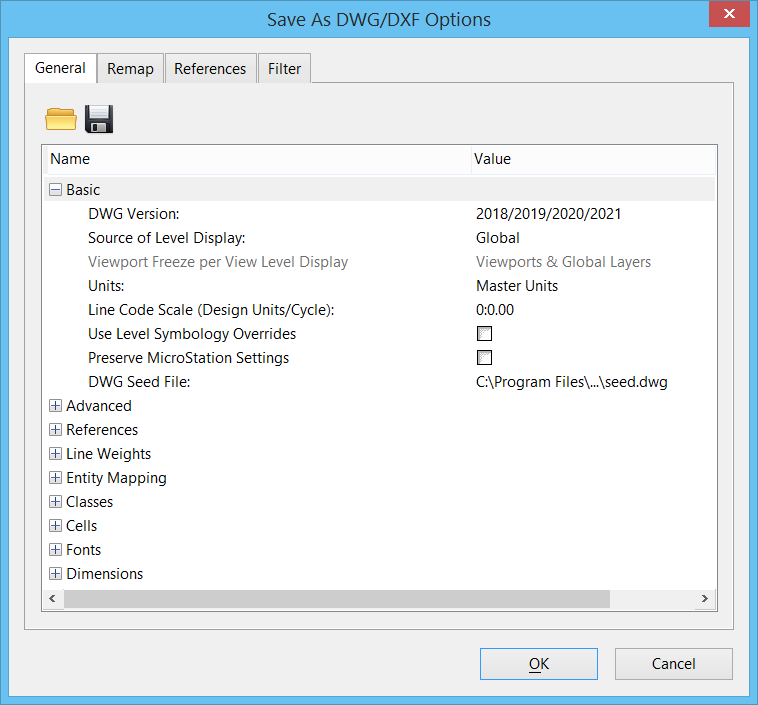To Save the Open File as a DWG File
-
From the File tab, select Save As.
The Save As dialog opens.
-
From the Save as type list box, select one of the following:
— AutoCAD Drawing Files (*.dwg)
— AutoCAD DXF Files (*.dxf)
- (Optional)
To change the directory, click the Directory drop-down and select one of the following:
— Select Configuration Variable
— <directory_path>
- (Optional)
In the File name field, specify the file name.
Note: When a design file with an extension other than DGN is saved to DWG, MicroStation appends the extension to the output filename to differentiate it from other design files with the same name but different extensions. For example, if sample.s01 is saved to DWG, then the output file is named sample_s01.DWG.
- (Optional)
To specify the DWG file options, click Options.
The Save As DWG/DXF Options dialog opens.
- (Optional) Using the controls on the tabs, set the following types of options: General, Remap, References, or Filter.
- To close the Save As DWG/DXF Options dialog, click OK.
- To close the Save As dialog, click OK.