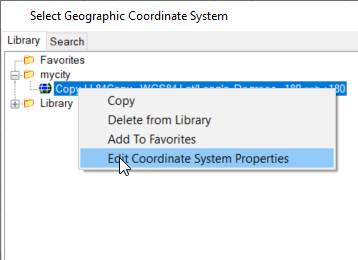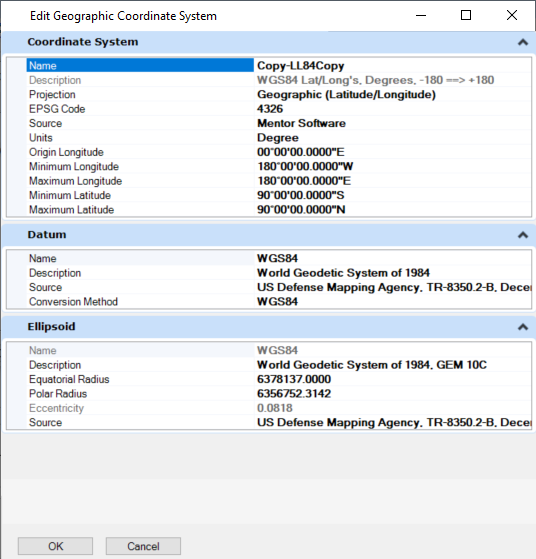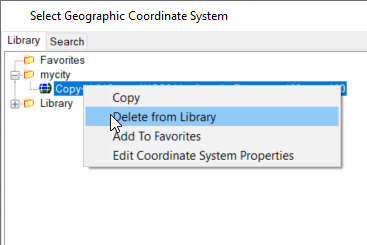To Create and Edit a User Coordinate System
- First, copy an existing coordinate system, paste it in the user library and edit the copy.
- Locate the coordinate system to edit, or one that is similar to the one to add.
- Right-click the coordinate system entry and select Copy.
-
Select the User library in the Geographic Coordinate System dialog
and select
Paste.
A copy of the selected coordinate system is pasted into the user library.
Note: Coordinate system names must be unique and cannot exceed 23 characters. It must contain at least one letter A to Z. It can contain any uppercase or lowercase letters, any digit from 0 to 9 or one of the following characters: _-$:.;~/ or spaces. Characters with accents or diacritic remarks are not permitted. Cases sensitive names are allowed but names must be unique when compared as uppercase. - To rename, select the coordinate system, right-click and select Edit Coordinate Systems Properties.
- A dialog displays allowing you to edit the name or other properties. Click OK when finished.
- Custom coordinate systems can be deleted by right-clicking and selecting Delete from Library.
- It is also possible to right-click on a coordinate system to Copy or to Add To Favorites.
- Edits to the coordinate systems libraries occur immediately. If a coordinate system is selected and you click OK in the Select Geographic Coordinate System dialog, it will be interpreted as wanting to assign that coordinate system to the DGN file.