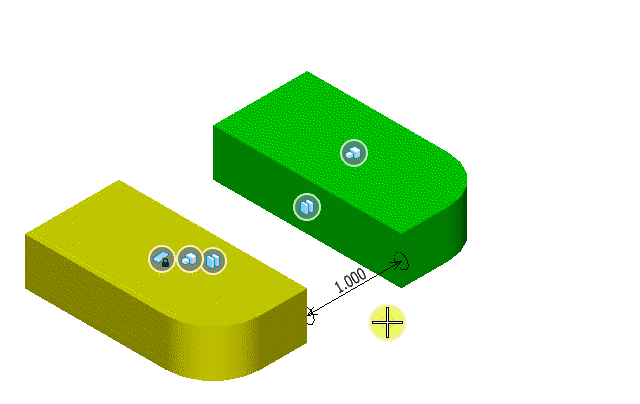To Manipulate a 3D Constrained Geometry
-
Select the
Manipulate 3D Constrained Geometry tool (
).

The tool setting window opens.
- Select the Mode of the manipulation from the tool setting window.
-
Do one of the following based on the
Mode selected:
For Rotate, Enter a data point to define the point about which the geometry is rotated and then enter a second data point to reposition the geometry.
or
For Translate, Select a snap point on the geometry to move the image from and then enter a second data point to reposition the image.