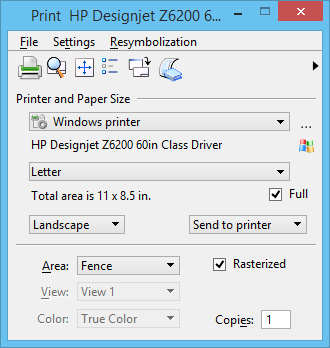To Create a Print File on Disk
-
Do one of the following:
The Print dialog opens.
- Under Printer and Paper Size , select one of the Bentley drivers from the printer list, e.g. PDF or TIFF.
- (Optional)
Prior to creating your print you can do any or all of the following:
Action For more information, see Adjust the Paper Setup to: Setting the Paper Size and Orientation Adjust the Print Layout to: Print layout criteria Adjust the appearance of the printed output, add a border and/or comment. Setting print attributes Select a pen table for print resymbolization. Pen tables -
Do one of the following:
In the Print dialog’s icon bar, click the Print icon.
or
From the Print dialog’s File menu, choose Print.
or
If Send to printer is selected, printed output is sent to the system print manager. The Print in Progress dialog displays the print's status. You can cancel the print job.
If Create plot file is selected and its File Name property is not set to a port or other printer, then the Save Print As dialog opens and continue to next step.
If Create metafile is selected, printed output is saved as an enhanced metafile (.emf).
-
To name, create, and save the print file, use the Save Print As dialog just as you would the Save As dialog.
The default print file extension is ".000" unless otherwise specified by the Extension property in the printer driver configuration file. If a numeric default extension is used, such as ".000," the extension proposed in the dialog automatically increases with the creation of each additional print file having the same filename (for example, bracket.000, bracket.001, bracket.002…).