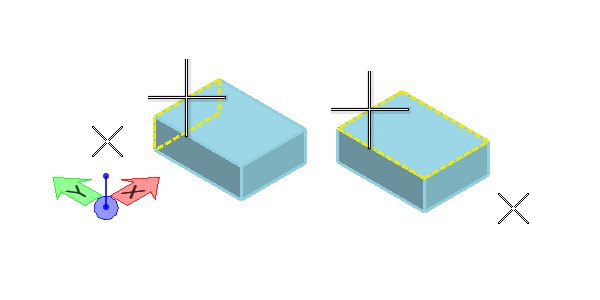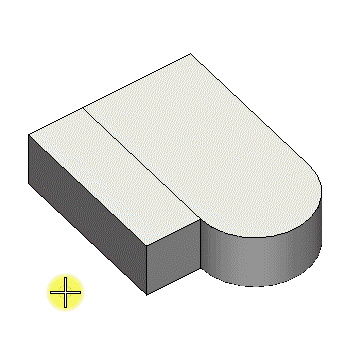To Draw an Edge Line on a Face of a Solid (Edge to Edge Off)
- Select the Draw on Solid tool.
- Select the Draw Line icon.
- Turn off Edge to Edge.
- Select the solid with a tentative snap (left right button chord) on an edge.
- With the solid is tentatively selected, move the mouse slightly to select the face to draw on.
-
Click the data button to select the face.
The AccuDraw Compass is automatically reoriented coplanar to the selected face.
- Enter a data point on the required face of the solid to define the first point of the line.
-
Enter a second data point to define the second point.If necessary, the line is extended to intersect with existing edges of the face.
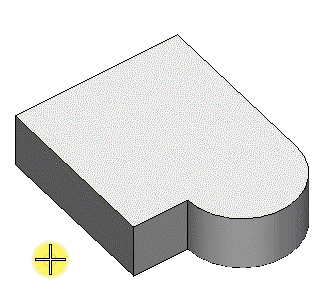
Left: Enter two data points to define the line.Right: The line is extended to the edges of the face.