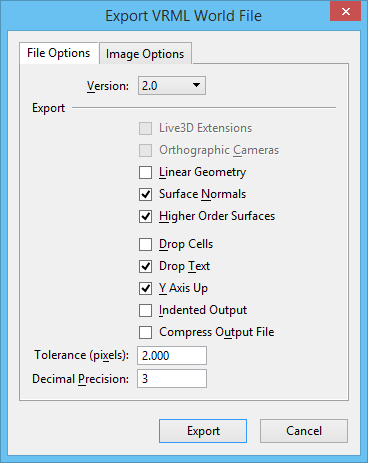To Export a View to a VRML World File
- Open a 3D file in MicroStation.
- Select .
-
To select a view to export, enter a data point.
The Export VRML World File dialog opens.
-
Modify the settings as desired and then click
Export.
The Export VRML World dialog opens, which is a standard file destination dialog. By default, the file is saved with the same filename as the open DGN file and with the extension ".wrl." The default destination location is ..\out folder of the active WorkSet.
- To save the file, click OK in the VRML World dialog.