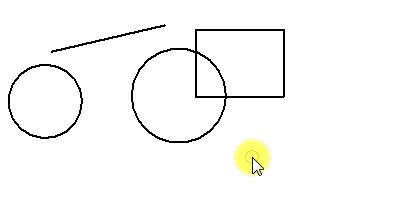To Select One or More Elements with the Individual Method
- Select the Element Selection tool.
- In the tool settings window, select these icons: Method - Individual, and Mode - New.
- Drag around the area containing the elements you want to select. As you drag, a dynamic rectangle outlines the area. Use a left-right direction for inside selection and a right-left direction for overlap selection.
- (Optional) Tap the <Shift> key while dragging to invert the current inside/overlap direction.
-
Release the Data button.
All elements that are inside (or overlapping) the rectangle are selected.