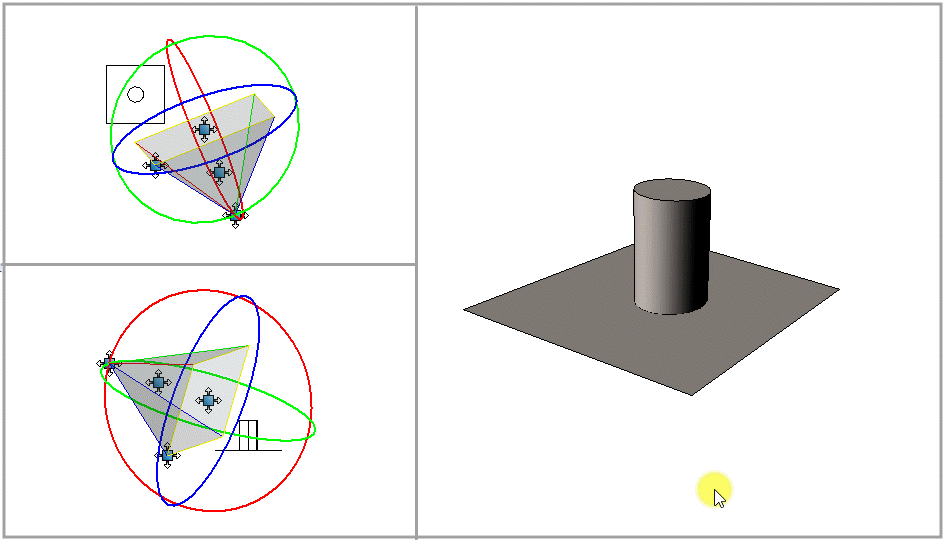To Revolve the Camera in 5° Increments About the Target
- Select the Define Camera tool ( ).
- In the tool settings window, turn off Continuous View Updates.
- From the Reference Point options menu, choose Target.
- If necessary, click the More button to reveal the settings options.
- Expand the Controlled Movement section to display the input fields for Increments in Distance and Angle.
- In the Angle field, type 5.
-
In the camera view enter a data point in the top/bottom or
left/right of the view.
The camera is revolved 5° horizontally, or vertically, in the direction of the data point (from the center of the view).
- Further data points revolve the camera (Eye Point) in 5° increments about the target, either horizontally or vertically, in the direction indicated by the pointer.