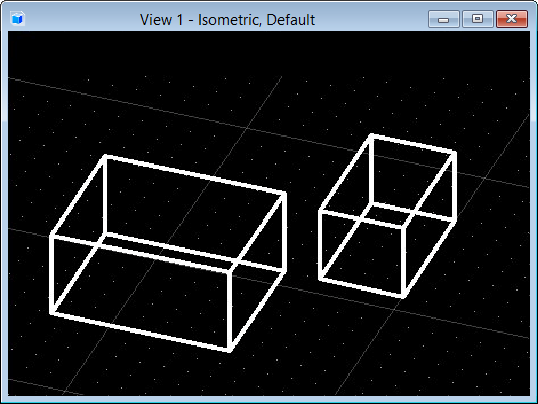Using the Grid in 3D
In a 3D DGN file, you can define the orientation of the grid to suit the task at hand. Once you define a grid, Grid Lock works as expected and input points are constrained to the grid points. The Grid Orientation is controlled from the Grid section of the Design File Settings dialog ( ). Options are:
- View — Grid always aligns to the view and passes through the global origin.
- ACS — Grid aligns to the active ACS.
- Top — Grid aligns to a "Top" view. It extends along the X and Y axes from the global origin.
- Right — Grid aligns to a "Right" view. It extends along the Y and Z axes from the global origin.
- Front — Grid aligns to a "Front" view. It extends along the X and Z axes from the global origin.
Added to these options, is a key-in that lets you rotate the grid about (its) Z-Axis. This key-in, ACTIVE GRIDANGLE <value> is included specifically to provide compatibility with AutoCAD, which supports only a grid in the XY plane, but can include a rotation angle.
When you define a grid to align to an ACS or a view orientation, it rotates with that view, or displays with perspective in camera views.