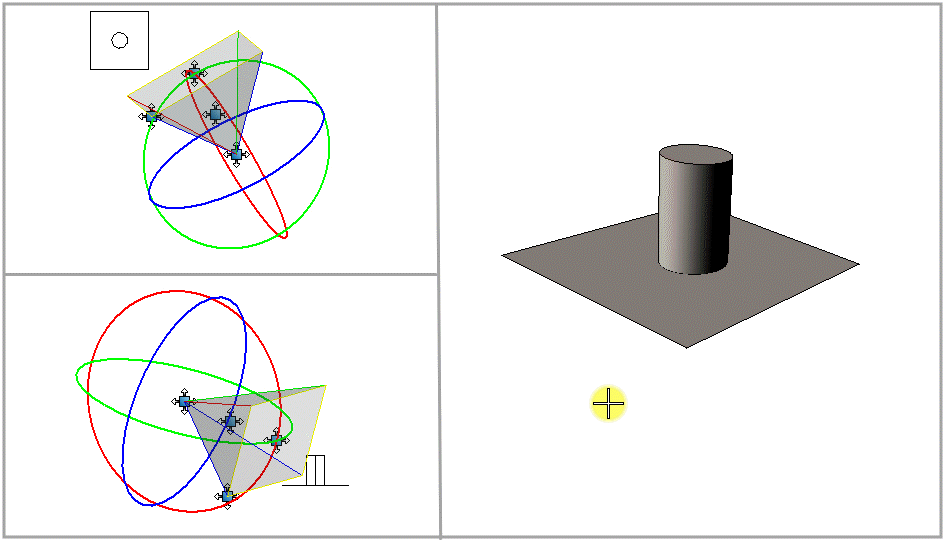To Roll the Camera
- Select the Define Camera tool ( ).
-
In the tool settings window's icon bar, click the
Roll icon.

- Turn on Continuous View Updates and Display View Cone.
- With the pointer in the camera view, enter a data point.
-
Move the pointer upwards or downwards to roll the camera as
desired (clockwise or counter clockwise).
As the pointer moves, the camera view updates dynamically, as does the view cone in other open views.
-
Enter a data point to accept the new view orientation.
You can control the Roll angle of the camera with the Roll value in the Camera Orientation settings. When a value is entered in the Roll field, the view updates with the camera roll angle set to the new value.
Note: Any (roll) manipulation of the view cone automatically updates the roll value in this field.